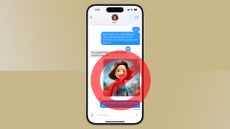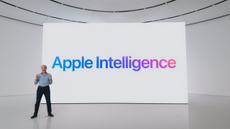Quick Summary
iPhone owners have reported that their alarms are sometimes not playing properly. This has been isolated as a side-effect of new "attention-aware" features and Apple has confirmed that it is looking into the issue.
It's not yet known whether it will push a fix soon.
Apple has confirmed that there's an issue with the alarm functionality on iPhones, following widespread chatter on social media about them becoming unreliable, particularly on the iPhone 15.
The apparent issue has been amplified by accounts on TikTok, and seems to revolve around some relatively new features Apple has added around "attention-aware" settings.
In theory, these mean that your iPhone, using its FaceID sensor, can tell if you're looking at the screen. It will then dim the noise of alarms and reminders accordingly, since it doesn't need to grab your attention.
It can also work to let you look at notifications on your lock screen without having to actually unlock the phone manually, but seems to be backfiring.
Apple confirmed in a statement to the Today Show on NBC that it's looking into the issue, which suggests there's actually something going wrong, rather than just rumours circulating.
If you've been finding that your iPhone hasn't been waking you up with the regularity you'd expect, this could explain everything. A temporary fix has also been doing the rounds, if you'd like to get around the situation.
This involves simply turning the new attention-aware features off, which you can do by going to Settings > Face ID and Passcode > Attention Awareness Features. Here you'll find the toggle you want.
TikTok accounts are also advising that people turn off the setting that lets alarms and reminder volumes be changed with the volume buttons on their iPhone since this can sometimes alter things without you realising. This is even simpler to accomplish, by going to Settings > Sound & Haptics.
Of course, if you haven't noticed anything recently, and have been waking up to your daily sleep schedule serenely and without issues, there's probably nothing you need to do – no need to tinker around in settings menus if there's no problem.
Still, it's long been the case that having a backup alarm for when you really need to wake up on time is sensible – after all, you never know when you might forget to plug in a dying phone and therefore miss all your wake-up calls. That's something a simple digital alarm clock will fix without missing a beat.